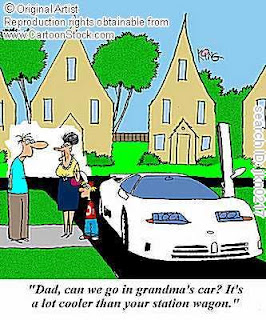
Field Trips are fun! I cannot remember the last field trip I went on as a student. We should definitely get to do this more often. Loved Gail's car, John even commented on Gail's torque.
Before the fun began, however, we were to install a network printer. The printer we installed was a Xerox Phaser 4510. It was decided beforehand that we would all install the postscript drive. Lyle explained that if we each chose to install a different driver, we could eventually run into difficulties.
John and I found a wonderful Powerpoint resource that ran us through the steps in record time. Skip the Print Pool part and everything is there!
We did have to download and install the correct driver on our own as Windows Server did not automatically recognize this printer driver. We found the driver on the Xerox support site and downloaded the Xerox universal driver. This download installed all potential drivers on a folder it named and created Xerox. When the time came to install the Xerox Phaser 4510 PS driver, Windows quickly found and installed it. No issues. It was odd that the specific driver for the 4510 Server 2008 would not download. It appeared to be a problem at the Xerox site.
I also realized that we had missed a step yesterday and had not included a policy to ensure that the menu start items were retrieved from the server - aah file redirection. To do this:
1. Create a shared folder on the server. We called our StartMenu. Check security settings. Ensure that users have read rights only.
2. Copy start menu items from one of your workstations to this shared folder. (Note: User the \\JSServer10\home$ command) You can find these items on the c:\drive, in the windows folder. However, you need to ensure that you look at the file options and choose show hidden files and folders.
3. The next step is then to create a GPO similar to the file redirection policy created yesterday. When setting the configuration for this policy navigate to the User Configuration -->Policies/Windows Settings -->folder redirection -->Start Menu. We chose the same settings as yesterday - Basic - redirect everyone's folders to the same local and entered JSServer10\Start Menu as our target (We have learned to use the browse feature versus typing to avoid time lost trying to figure our where the typo is). Close the policy. Enforce the policy. gpupdate /force. Login to a workstation and success is ours!




No comments:
Post a Comment