I have been able to be involved in the backup procedure. Our division is very close to the recommended procedure that Maurice put forth. Our Friday plan is not quite as elaborate as his proposal. We do daily weekly backups and once a month and once at the end of the school year. The encryption of data on USB sticks and external hard drives is something our division has sent numerous emails out about protocols. Working in student services, it is something that I have been diligent about. I was also very aware that emails are not as secure as we would like to think they are. My daughter was a victim of cyberbullying that actually went to court. I was able to provide the Crown Prosecutor's office with the IP information from the Hotmail emails that my daughter provided. We were also involved with FaceBook and tracing the harassment through their site. So, this topic is one that does hit home. The perpetrator of this harassment actually used a U of S workstation several times and they did not hesitate when we had the evidence to take away that account. I think they likely had visions of a liable suit.
Virtual Servers. I can see the potential of what these servers can do for a school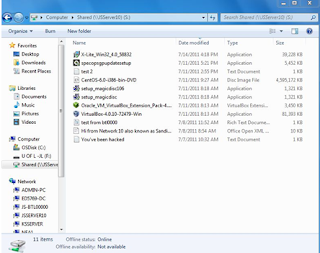 division. When I did my research this past fall on NAC technologies, I kept coming across VMware. Today's exercise has made me want to continue researching in this area.To install this software, we needed to retrieve the software from the network shared drive.
division. When I did my research this past fall on NAC technologies, I kept coming across VMware. Today's exercise has made me want to continue researching in this area.To install this software, we needed to retrieve the software from the network shared drive.
Awesome possibilities!
Virtual Servers. I can see the potential of what these servers can do for a school
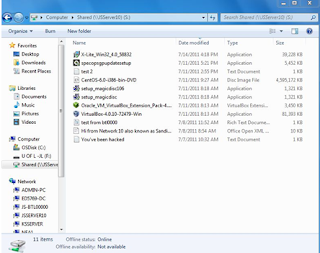 division. When I did my research this past fall on NAC technologies, I kept coming across VMware. Today's exercise has made me want to continue researching in this area.To install this software, we needed to retrieve the software from the network shared drive.
division. When I did my research this past fall on NAC technologies, I kept coming across VMware. Today's exercise has made me want to continue researching in this area.To install this software, we needed to retrieve the software from the network shared drive. 2. Install and run the setup_magic disc . This put a icon on the taskbar. When we click on the icon, it allowed us to enable the virtual DVD (e:\).
3. We had to mount the CentOS-6.0.iso in the virtual DVD.
4. When this was mounted we were able to begin installing the virtual operating system on our Windows 7 workstation. Operating Linux (for us inexperienced Linux users was a bit of a learning curve. Why is the left CTRL key any different than the right? Sillyness.)
5. Once this program was done we were able to run the VirtualBox-4.0.10-72479-Win program from the s drive. This program was very simple to run . Just follow the prompts. We kept the standard password: admin5769. (I am sure we will all be entering this as our password for the next few weeks until our brains "normalize"). We did learn (by trial and error ) not to run the default setting instead of the desktop version. The default setting provides only a command line instead of the GUI for this OS. Once it was reran with the Desktop option, it worked fine and we got the GUI This setup also installed the Oracle VM virtual box Manager.
6. Again a password was required: admin5769. Username: js
7. The last install was the Oracle_VM_VirtualBox_Extension_Pack-4. Thi s gave us full features such as the full screen.
s gave us full features such as the full screen.
8. We initially could not get the Firefox browser to open on the virtual machine. We had to go to the Virtualbox manager/machine/settings/network/adapter 1 and check the enable box.
9. This allowed the network card to operate, as initially it had not, and thus we were able to open the Internet using Firefox.
3. We had to mount the CentOS-6.0.iso in the virtual DVD.
4. When this was mounted we were able to begin installing the virtual operating system on our Windows 7 workstation. Operating Linux (for us inexperienced Linux users was a bit of a learning curve. Why is the left CTRL key any different than the right? Sillyness.)
5. Once this program was done we were able to run the VirtualBox-4.0.10-72479-Win program from the s drive. This program was very simple to run . Just follow the prompts. We kept the standard password: admin5769. (I am sure we will all be entering this as our password for the next few weeks until our brains "normalize"). We did learn (by trial and error ) not to run the default setting instead of the desktop version. The default setting provides only a command line instead of the GUI for this OS. Once it was reran with the Desktop option, it worked fine and we got the GUI This setup also installed the Oracle VM virtual box Manager.
6. Again a password was required: admin5769. Username: js
7. The last install was the Oracle_VM_VirtualBox_Extension_Pack-4. Thi
 s gave us full features such as the full screen.
s gave us full features such as the full screen.8. We initially could not get the Firefox browser to open on the virtual machine. We had to go to the Virtualbox manager/machine/settings/network/adapter 1 and check the enable box.
9. This allowed the network card to operate, as initially it had not, and thus we were able to open the Internet using Firefox.
Awesome possibilities!




Informative article
ReplyDelete